So you’ve got your Airwatch Cloud Connector installed and configured and you have your Identity Manager Connector installed and configured, but right now Workspace ONE UEM and Workspace ONE Access are not talking to each other.
We need to configure this integration so that we can start enrolling devices, using Workspace ONE Intelligent Hub, Unified App Catalog and Mobile SSO.
Luckily, this process is pretty straight foward. The wizard that does this integration works well and does all the heavy lifting.
Lets check out the process.
We start the integration process from the Workspace ONE UEM Console. Log in with your administrator account and go to Settings -> System -> Enterprise Integration -> VMware Identity Manager -> Configuration
Under the Server Section you want to Select CONFIGURE
Click CONTINUE on the Wizard and fill in your Tenant URL, username and password. You can then click on the Test Connection button to make sure the details are correct.
Click SAVE once successful.
Once it saves the configuration, you’ll see it show up in your Console. Unless you need to, leave Active Directory Basic and Basic User Sync off.
The last thing on this page you need to do is click the USE AUTOGENERATED API KEY button. This will allow both services to talk over APIs to allow the above mentioned services to work.
You should see this message once successful.
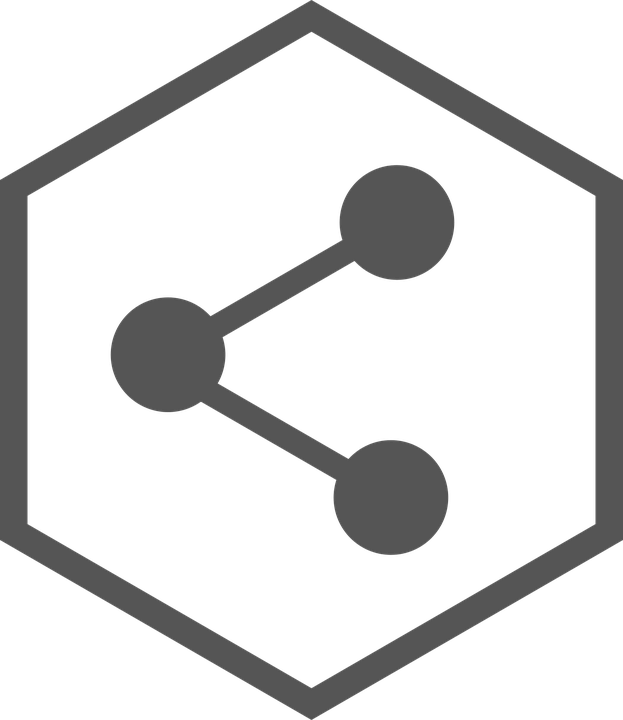
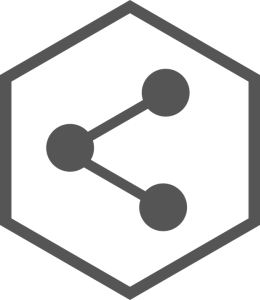


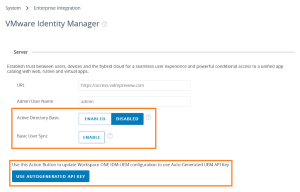
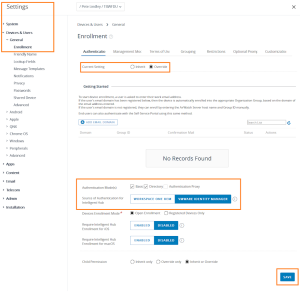
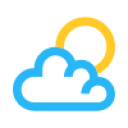

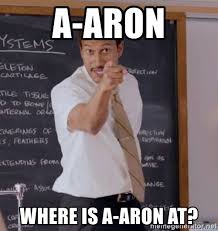
Leave a Reply